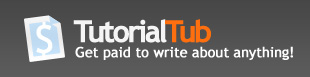How to Purchase a Computer for College
The first thing to consider is whether you'd like a desktop computer or a laptop computer. Some things to consider:
- Desktops may be cheaper than laptops with similar specs.
- Desktops are harder to steal because they tend to be big and bulky.
- Desktops come with full-sized peripherals which many people are used accustomed to. It's possible to hook things up to your laptop, either directly or via a dock, but this will cost extra money.
- Laptops are smaller and more portable. Even if you are planning to use your computer mainly at your desk, you can still carry it with you when you leave for breaks, need to work on a something at a specific location, etc.
- It is far easier to damage a laptop than a desktop. Since a desktop is rarely moved, it is less likely to be damaged through falls. It is also less accident-prone; while spilling water on your laptop may be disastrous, you're only likely to spill water on your keyboard if you have a desktop and keyboard replacements run as cheap as $15.
- Laptops are more likely to suffer from hardware failure than a desktop of similar quality due to the day-to-day wear and tear they go through.
- While upgrading a desktop is relatively easy, it'll be difficult to upgrade your laptop later. Because of this, you'll want to buy a computer with specs better than what you'd need today to make sure that it'll still be useful in a couple of years. This adds to the cost of the laptop.
- If you ever need repairs, it's a lot easier to tote around a laptop and to ship it.
Once you've decided on whether you'd like a laptop, the next thing to consider is whether you'd like a Mac (Apple) or a PC (Lenovo, HP, Toshiba, etc.). Some things to consider:
- There are a lot of differences between Macs and PCs but most people won't notice these things so if you're just a casual user (email, listening to music, instant messenging, etc) buy the platform that suits you. If you really don't know, go to your local store and try out them out. A lot of people prefer Apple's easy to use interface but if you're plenty adept at Windows, there's no point in switching if you don't really want to. There are a few exceptions, notably for engineers and artists. If you're an engineering major, keep in mind that a lot of engineering software doesn't work on Mac OS. Bootcamp solves this issue by letting you dual boot Mac OS and Windows. If you're a film, digital art, graphic design or other similar major, a Mac would probably be your best bet.
- Macs are digital design powerhouses; you can have numerous types of software suites preinstalled that will enable you to do much with your digital media. It's possible to do the same things on a Windows platform but the software is expensive and the specs to run these programs well can add a lot of cost to your system.
- There are more programs written for Windows than there are for Macs.
- Contrary to popular belief, there are viruses on the Mac platform. I think the number of viruses is still in the double digits so your chances of getting a virus are nil.
- You are more likely to be bombarded with viruses and spyware on a PC but that isn't anything diligence won't solve; keep your anti-virus program up to date, remove spyware regularly with any of the numerous free programs available, don't click on suspicious links, etc and you should be fine.
The next thing to consider is what to get inside your computer. This section is mainly geared toward PC users due to the staggering amount of choices available. You only have so many options with a Mac so I won't delve into that. I'm also focusing on the laptop side because this is the choice most people go with.
Processor: Computer processors have gotten so fast that if you're a casual user, you could get by with picking the cheapest configuration. If you do the need the speed, however, computers with at least a dual core run significantly faster than those with just a single core.
Memory: Unless you're buying a cheap, cheap, cheap computer, you'll get at least 512MB of memory. 1GB of memory would be good, 2GB would be even better. Any more would definitely boost your computing speeds and maximize the lifespan of your computer as newer programs eat more and more resources.
Harddrive: Most laptops will come with at least 40GB. If you'll be storing just text documents and a small number of music files, this will be enough. It wouldn't cost more to upgrade to 60 or 80 GB harddrives which you'd want anyway if you have the music library most college students have. You'll also get a choice of two harddrive speeds, which basically affects how fast your computer can retrieve and open data. Casual users probably won't notice the difference so if you're on a budget, you can go with the slower speed.
Optical Drives: This is one of those things where you'll just buy based on preference and whether you'll be burning CDs/DVDs or if you'll just be using it to read disks. Sure, faster burning speeds are nice but they don't really make a difference to the casual user.
Screen: Most screens range from around 12" to 17". What size you get really depends on what you'll be doing with your computer, how portable you want it, and how much you want to spend. For most people, a 13-14.1" computer would be a good balance between size, cost, and weight. Nowadays, widescreen models are quite common; with these screens, it's really easy to view two or more windows side-by-side for increased productivity. Screens with regular attributes aren't as easy to find but there are out there.
Graphics Card: It's recommended that you get a card with at least 128MB of dedicated memory which basically means that it's for graphics use only and isn't being pulled away from the main memory, hence lessening the resources you have available. This latter configuration is commonly referred to as shared memory.
Battery: The same considerations for screen sized is used for battery sized. If you're going to be away from an electrical source for long periods of time, consider spending the money to buy a larger battery. If you plan to stay around a plug, you could get away with a smaller battery. Supplemental batteries can be purchased.
Keyboard/Pointing Device: This is one of those things that you'll just have to try out.Buy the one that feels the most comfortable to you but keep in mind that it's really easy to hook up external keyboards and pointing devices.
Computer Weight: How heavy you want your computer to be will depend on whether you want a desktop replacement or a ultra-lightweight notebook. The biggest things affecting the weight are the battery and the screen size; obviously, the larger those two things are, the heavier the final product will be. If you want your computer to be even lighter, consider getting an external optical drive. Remember to also factor in the weight of the power cables. It does you no good to have a 4 lb laptop if your power cable and brick weigh pounds.
Ports and whatnot: Most laptops come with USB ports and other removable storage readers. Laptops today come with built-in ethernet so wireless internet should be a breeze and you have the option of adding on Bluetooth capabilities.
Where to buy your computer:
- Consider buying direct from the manufacturer. This allows you to save some money as the middleman is eliminated and you can customize every aspect of your computer. If you go this route, check out the discounts available. Most manufacturers offer a student discount of some sort but not all are easy to find; search around before you buy it at full price.
- Another option is to buy a computer through your school-sponsored program. These typically cost more than buying direct but you may get lots of extras and services that may make up for the difference.
Other final notes:
- Don't bother buying the extended warranties. It's a lot cheaper to put insurance on it through your parent's homeowner's policies. It usually costs less than $100 per year and shoudl cover wear and tear, accidental damange, and theft. This is a far better deal than any warranty you could get.
- Consider buying a laptop lock to lock it to your desk or table. Yeah, the thief could saw off the table but most just go for the easiest computer to grab and avoid the ones with deterents.
- I hoped that this guide helped you out somewhat but if you're still stuck, the nice people at the Notebook Review forums (www.notebookreview.com) will help you pick one out. It's also a great site for reviews and opinions on any computers you may be interested in.