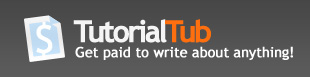2ColorPhoto
In this tutorial I am going to show you how to take any photograph and change it into one of those cool looking 2-Color ones.
Step 1, open your picture up in photoshop

I will be using this one of Tobin Bell. (Taken from Exposay.com)
Step 2, Decolorize the picture, either by pressing ctrl+shift+U or:
Image -> Adjustments -> Desaturate
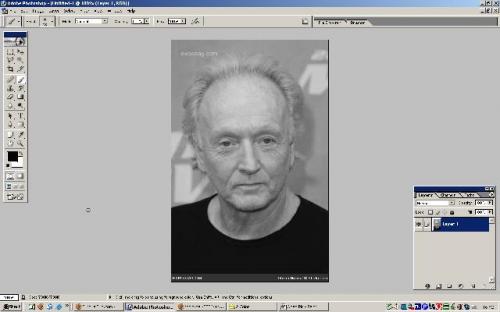
Now open up the levels toolbar.
Ctrl+L or Image-Adjustments-Levels.
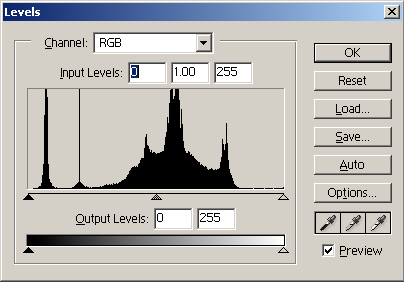
Here is the hardest part, if you do this wrong, the end result wont be very good.
Drag the black, grey and white sliders, underneath the graph, so that they are all together. But you need to choose the right place, so that you get enough detail, but not too much. (Make sure you have checked Preview)
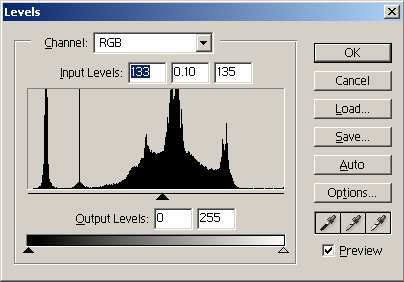
Your result should be something like this:

Now choose Select->Color Range, and click on any part of the picture, then click OK.(You can change the fuzziness if you like)
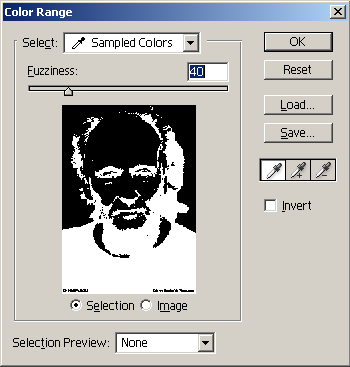
Now choose a color from the bar on the left by clicking on the square.

Click on that and the color picker screen will pop up. Choose a color, and then click okay
Hold ctrl and then press backspace, and your selection should be filled with that color.
Now press CTRL+SHIFT+I to select the other part of the picture, choose another color, and then press CTRL + backspace.
Now press ctrl+d to deselect the picture.
You should now (hopefully) have a picture which looks like this: