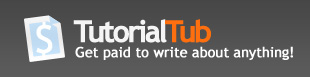Basic Tutorial for Modeling a Car in 3ds Max for Beginners
MODELLING A LAMBORGHINI GALLARADO IN 3DS MAX.
You will need :
1-Software: 3ds max 7-9
2-vray for rendering in the advanced section that will come after this tutorial on rendering, you don't need it until then, you can work with the standard scan line render software that comes with 3dsmax.
3-Basic knowledge of 3ds max, Photoshop.
This tutorial will teach you a step by step modeling of the Lamborghini Gallardo, it is advised to start with an easier car for beginners like an old Honda civic. Any thing that is boxy shaped until you get a hand of it, and to get familiarized with the software tools and options.
Firstly, you start by setting up your blue prints, you will need to download a blue print of the car your modeling.
http://www.the-blueprints.com/index.php?blueprints/cars/lamborghini/
Make sure its ticked in all sides, front back side and top.
I am going to be modeling this car.
http://www.the-blueprints.com/index.php?blueprints/cars/lamborghini/21579/view/lamborghini_gallardo/
open photo shop cs3..and open you Gallardo blue print
start by selecting each side of the blue print exac as in the picture, then crop it and save it , top.jpg, and so on.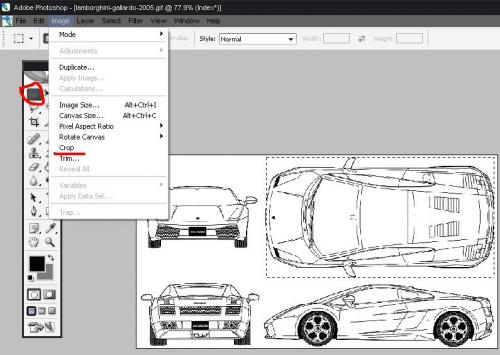
do the same for the rest of the views..and you should have 4 pictures ready to use for your 3d model..
Open 3ds max, and creat a plane in each view, like the picture below..
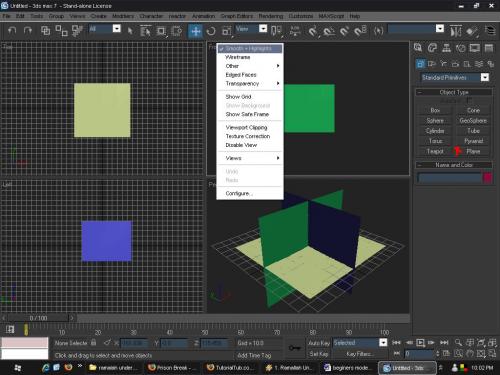
drag the pictures to the plane that fits them and make the size of the plane the same as the size of the picture
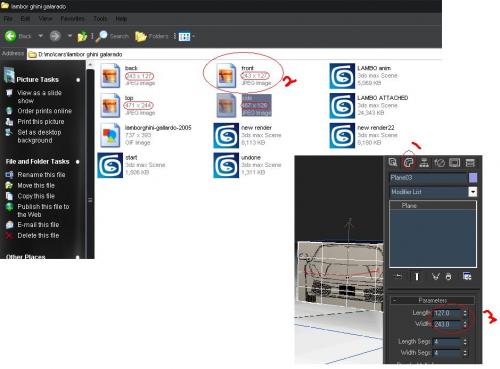
after finishing with all these steps you are now ready to model,
start by a plane on the side view of the car, make sure it has 1 lenght and width segs,
right click on the plane u created in the side view, convert it to an editable poly
then select the edges of the plane.. and shift(keyboard)hold and drag on each side

continue to do so till the finish of the car side
now for creating organic shaped you will need to pull in the verticies inside or out side depending on the shape,,,next
creat a shape that look like the white 1 in the picture by pulling the edges to the side
using the top view port , the shape shoud look like this when your done.

i did not post extra pictures and in detail stuff, so that you can learn and experience every thing your self, because i believe you just need a push, and you can do the rest, just like me, how ever here are some usefull tips iv learned whiles using 3ds max
for creating sharp edges click on the edges desired and use the chamfer tool under the edit edges, and the closer the edges are together, the more sharper and clear the edge is. extruding is a very usefull tool to pull faces back or front to creat vents in the car.
my final product using vray.



my final products were rendered using standard vray