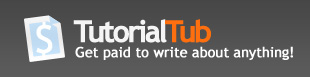How to clean your hard drive and optimize the speed of your computer
The speed of a PC is directly related to the amount of information stored on your hard disk. In this article, five simple but critical steps to clean your hard drive.
With the number of programs, information, data and files available at computer stores and for download on the Internet today is not very difficult to fill the rapidly valuable space on your hard disk of a computer, and convert the same Monster in a slow and delayed.
However, keeping the hard drive as free as possible is essential to achieve the best performance that your computer is able to offer. Fortunately, this is a difficult process at all, which can be done easily on a regular basis and that with some regularity and organization, will allow you to use your computer to function as a freshly-oiled machine.
First, you should know how to find the amount of available space on the hard drive of your computer. For that, you access the My Computer icon. After double-clicking it, press the secondary mouse button on the C disk icon, go to the Properties option and you can see a graph showing the number of cakes used and free space on your hard disk. Check this often to get an idea of how much space is left for use.
If you find that your disk is full in more than fifty percent, it might be time to start cleaning. There are five simple steps to do this:
1. Uninstall unnecessary programs
Many times a new program for newly installed software will be great fun to make applications or play, but after a few weeks, you simply cease to use. These programs always fill up your disk, and make a valuable space.
Therefore, you should remove them as soon as possible. However, although it takes to remove these programs from your hard disk, you should know that this could cause problems. Therefore, the ideal would be to use the Windows Uninstall feature to remove the program safely and completely.
2. Clean up temporary files
When your computer does not shut properly, pass information from memory into fragmented files. Furthermore, while using the programs, your computer can write data that is immediately required for temporary files, but it will not then, and also be accommodated. The installation files also widened the temporary folder, and not always cleaned themselves after using the program. You can delete these temporary files using the Start-Programs-Accessories-System Tools-Disk Cleanup.
3. Scandisk and Defragmentation
When programs are installed by Windows, the files are saved in any free space inside the disk, and not directly below the last program installed. As a result, the disk is empty spaces that are not large enough to install a program, but if large enough to remove a valuable space on your hard disk.
To solve this problem, you should do a disk cleanup by selecting Start-Programs-Accessories-System Tools-Scandisk, to locate all the pieces of files scattered throughout the disc, and for them to put any errors you find.
Then, you should defragment the disk, by selecting Start-Programs-Accessories-System Tools, Defragment, to sort all files in the programs since the beginning of the disk, without leaving spaces. This will eliminate those small gaps and leave all the free space together, so you can install new programs with multiple files.
4. Empty the cache of Internet
When browsing the internet, web pages and images on your computer housed in a small reserve temporary files (cache) on the Internet, so that the computer can quickly remember where they lodge in the network, and to have more direct access to information when you return to browse these pages. This information can be added to reserve space quickly, and "eat" space on your hard disk.
If you use Internet Explorer, Netscape, or any of the many browsers available with other browsers, clear your cache will be fast and easy. Simply follow the instructions on the Help option within these programs. Might also want to put a specific maximum file size for your cache folder, so it is not capable of receiving all kinds of files rampant.
5. Empty your mail programs filled
It's easy to check email messages and find it very old, who had promised to sort later. One or two messages do not take much space, but hundreds certainly do. Take time to recognize these old emails as soon as possible and delete those that are not important.
Create folders and organize the leaves. Become a habit that when new emails come, be immediately filed in these folders, or deleted. Program in your email program to empty the Deleted Items folder each time you close the program.
Bonus: Empty your Recycle Bin
Once you have emptied your folders unnecessary program files, empty your Recycle Bin to remove everything that has been moved there. Either way, make sure that not re-used, since in this case, yes the files are permanently removed and lost forever.
Once you've cleaned the disk, keep it that way. Try this quick routine maintenance at least once a month. For your work computer, Friday afternoon, before leaving for the weekend, could be the ideal time. When you return to work on Monday, have the computer with the fastest speed available.
Organize their Internet browsing habits. Manage your downloads to the same folder, so you can easily find and delete them if necessary, or transferred to other media such as diskettes or CD. Be aware of the programs installed. For trial versions, note the date on which they expire, which will remind you to uninstall programs you no longer can use, and just take up space on your disk.
And above all, remember to clean your hard disk may take some time but no doubt it will recover with the new computer that displays speed, and quiet to work with normal times. Caregiver and is friendly with your computer, and she will be with you.
However, keeping the hard drive as free as possible is essential to achieve the best performance that your computer is able to offer. Fortunately, this is a difficult process at all, which can be done easily on a regular basis and that with some regularity and organization, will allow you to use your computer to function as a freshly-oiled machine.
First, you should know how to find the amount of available space on the hard drive of your computer. For that, you access the My Computer icon. After double-clicking it, press the secondary mouse button on the C disk icon, go to the Properties option and you can see a graph showing the number of cakes used and free space on your hard disk. Check this often to get an idea of how much space is left for use.
If you find that your disk is full in more than fifty percent, it might be time to start cleaning. There are five simple steps to do this:
1. Uninstall unnecessary programs
Many times a new program for newly installed software will be great fun to make applications or play, but after a few weeks, you simply cease to use. These programs always fill up your disk, and make a valuable space.
Therefore, you should remove them as soon as possible. However, although it takes to remove these programs from your hard disk, you should know that this could cause problems. Therefore, the ideal would be to use the Windows Uninstall feature to remove the program safely and completely.
2. Clean up temporary files
When your computer does not shut properly, pass information from memory into fragmented files. Furthermore, while using the programs, your computer can write data that is immediately required for temporary files, but it will not then, and also be accommodated. The installation files also widened the temporary folder, and not always cleaned themselves after using the program. You can delete these temporary files using the Start-Programs-Accessories-System Tools-Disk Cleanup.
3. Scandisk and Defragmentation
When programs are installed by Windows, the files are saved in any free space inside the disk, and not directly below the last program installed. As a result, the disk is empty spaces that are not large enough to install a program, but if large enough to remove a valuable space on your hard disk.
To solve this problem, you should do a disk cleanup by selecting Start-Programs-Accessories-System Tools-Scandisk, to locate all the pieces of files scattered throughout the disc, and for them to put any errors you find.
Then, you should defragment the disk, by selecting Start-Programs-Accessories-System Tools, Defragment, to sort all files in the programs since the beginning of the disk, without leaving spaces. This will eliminate those small gaps and leave all the free space together, so you can install new programs with multiple files.
4. Empty the cache of Internet
When browsing the internet, web pages and images on your computer housed in a small reserve temporary files (cache) on the Internet, so that the computer can quickly remember where they lodge in the network, and to have more direct access to information when you return to browse these pages. This information can be added to reserve space quickly, and "eat" space on your hard disk.
If you use Internet Explorer, Netscape, or any of the many browsers available with other browsers, clear your cache will be fast and easy. Simply follow the instructions on the Help option within these programs. Might also want to put a specific maximum file size for your cache folder, so it is not capable of receiving all kinds of files rampant.
5. Empty your mail programs filled
It's easy to check email messages and find it very old, who had promised to sort later. One or two messages do not take much space, but hundreds certainly do. Take time to recognize these old emails as soon as possible and delete those that are not important.
Create folders and organize the leaves. Become a habit that when new emails come, be immediately filed in these folders, or deleted. Program in your email program to empty the Deleted Items folder each time you close the program.
Bonus: Empty your Recycle Bin
Once you have emptied your folders unnecessary program files, empty your Recycle Bin to remove everything that has been moved there. Either way, make sure that not re-used, since in this case, yes the files are permanently removed and lost forever.
Once you've cleaned the disk, keep it that way. Try this quick routine maintenance at least once a month. For your work computer, Friday afternoon, before leaving for the weekend, could be the ideal time. When you return to work on Monday, have the computer with the fastest speed available.
Organize their Internet browsing habits. Manage your downloads to the same folder, so you can easily find and delete them if necessary, or transferred to other media such as diskettes or CD. Be aware of the programs installed. For trial versions, note the date on which they expire, which will remind you to uninstall programs you no longer can use, and just take up space on your disk.
And above all, remember to clean your hard disk may take some time but no doubt it will recover with the new computer that displays speed, and quiet to work with normal times. Caregiver and is friendly with your computer, and she will be with you.
What did you think of this tutorial?
1 CommentsAdd a Comment
'The speed of a PC is directly related to the amount of information stored on your hard disk. '
no its not -- thats simply not true---
its how much ram ytou have and how gd your CPU is -- dude get it righ