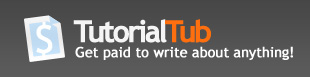How To Defrag A Computer in Vista
This is a step by step instructions on how to defrag your computer using Microsoft vista. It's no longer as simple as in XP and previous versions.
Degragging your computer on a regular basis will help it run at optimal speed. With Vista, it is very difficult to keep your computer running as fast as the day you first bought it because of the thousands of underlying processes running. It turns out that the best way to defrag your computer with this new operating system is through the command prompt. But vista decided to make differnet levels of access through command prompt. So to open command prompt as an administrator you do the following:
- Click the Start icon
- type the letters 'cmd' and the auto search should pull up 'cmd' under programs
- right click on the icon and choose ' run as administrator'
- The command screen should pull up
If you wold like to then find out what all the commands are in command prompt for defrag type in:
'defrag/?'
The following list will open up:
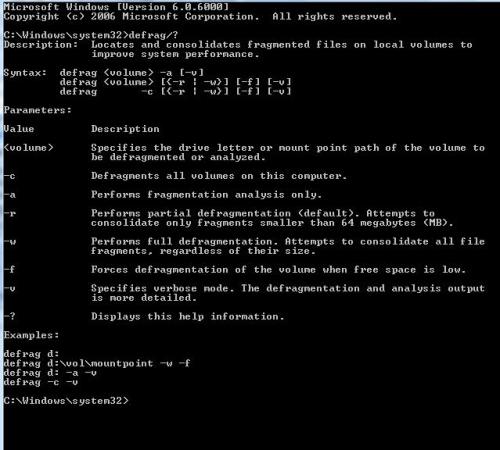
Using this we can start the defrag process with the following structure:
- type 'defrag' so the computer knows exactly what you are going to be doing
- type in the drive that you would like to defragment. for example 'c:' (so far in command line we have typed in 'defrag c:'
- If you would like an analysis done of the partition you are defraging use '-a'.
- If you would like a report of everything that was done after this process ends add a '-v' at the end.
- Be careful to make sure you use -f because windows will force the defragmentation to compress your files. This is a tool that you can use if you are using a computer with very little memory left and would rather try and make more than delete files.
- You then hit enter to defragment the drive in the way that you have specified
- Wait...... This isn't a fast process
What did you think of this tutorial?
0 CommentsAdd a Comment