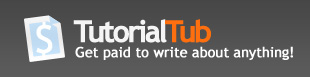How to enhance your Integrated Video Card
The Drivers can Be Obtained Directly from www.intel.com simply search the Website for your Card - This Tutorial assume that you have the latest drivers installed.
1. 3d - Analyze :
your First Option why ? Because it's Simple, Free and Easy to use it's also so light and doest kill performance.
a. Download the program from :
http://www.3dfxzone.it/files/download/emu_tnl/3danalyzer-v236.zip
b. Unzip it and place the 3d - Analyze folder in a know and a CONSTANT location good place would be C:\ Root or on your desktop.
c. A screenshot of the application :
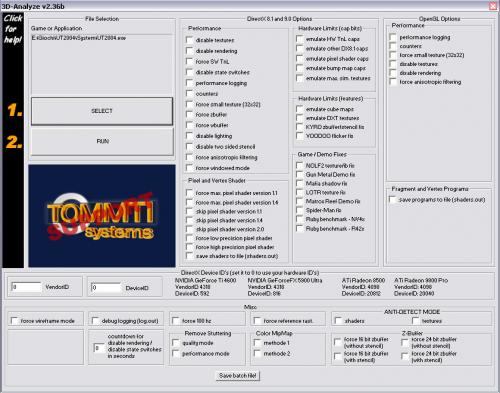
d. Now Don't be panic of all these Option, What you really need from them is really simple.
e. Now for most of games What you need to do is the following :
1. Open 3d - Analyze
2. press "Select"
3. From the Browsing box appear, go to the game installation folder and Select the game Luncher ( the .exe file that lunch the game )
4. now after you return to the 3d - analyze screen choose the following :
a. Most games would Work with Only the following selected
Under "Performance" select "Force SW TnL"
Under "Hardware Limits (cap bits)" select "emulate HW TnL caps" and "emulate Other DX 8.1 caps"
b. Try to run the game first with these selection only in most of games it should do the trick however if the game didn't or ran with many bugs Exit the Games and Open the 3d - Analyze again and choose the game .exe again as you did last time, Do the same selections you did previously PLUS these Selections:
Under "Pixel and Vertex Shader" Choose 2nd, 5th and 7th Options from the top if it didn't Work Try to choose Each alone Or Each 2 togther,you have to know though that rarely fix the problem and Also Notice that IF GAME RAN WELL WITH NO OPTIONS SELECTED UNDER "PIXEL SHADER AND VERTEX" DONT MISS WITH IT !!!
5. Hit "Run", the game should run smooth now and and if you had problems refer to point b in section 4 above.
6. For Quick access later On - you can make a batch file - after you have selected the game file and choosing THE MOST PROPER OPTIONS -i.e. these you want the game to run on all the time afterwards Click "save patch file !" at the buttom and make a batch file with an easy name e.g. Runme.bat at the game folder, Afterwards go to the game shortcut at desktop or in the start menu and right click ---> properties and Under "Shortcut" tap go to target box and Edit the text in it from "game name.exe" to the batch name "batch name.bat" Leave everthing else in the box the same and click Ok, Now when you Run the shortcut the game will automatically be started with 3d - analyze with the Settings you made.