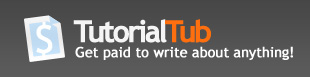How to start programing with Java/Eclipse
*This tutorial is stricly for the Windows platform
First we must download Eclipse from http://www.eclipse.org/downloads.
Click on"Eclipse IDE for Java Developers"
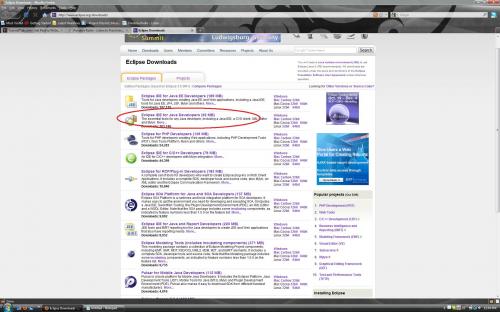
You will then be brought to a page with download mirrors (chose whichever you prefer)
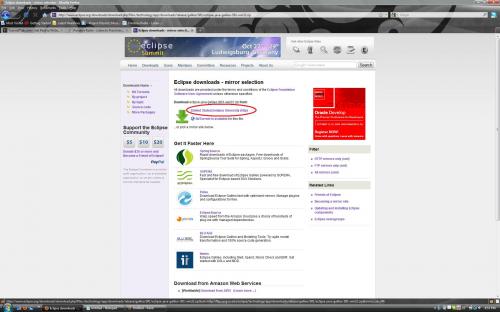
Next, you must download and extract the file

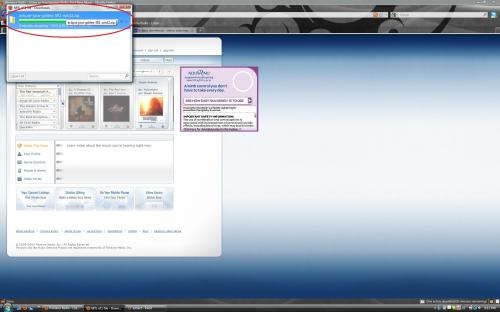
Next you will need to extract all the files to a location of your choice
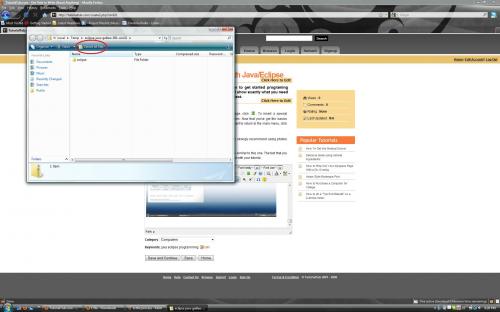
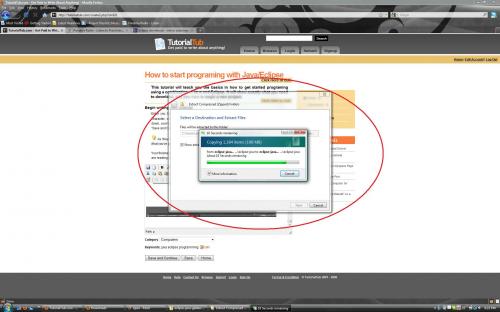
After the files have been extracted a new folder will open containting another folder named "eclipse". Double click on the "eclipse" folder, and inside you wil find the eclipse application
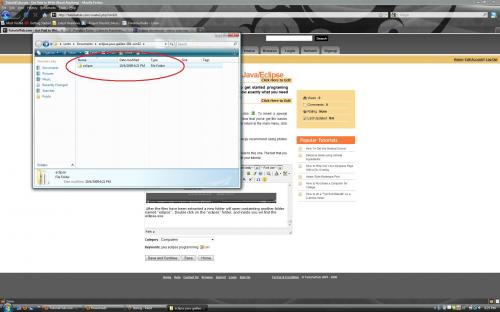
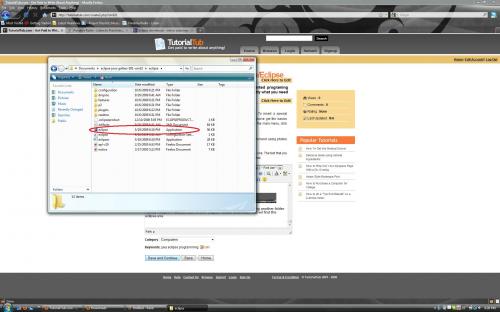
To make things easier in the future you may want to pin this application to the start menu (optional step)
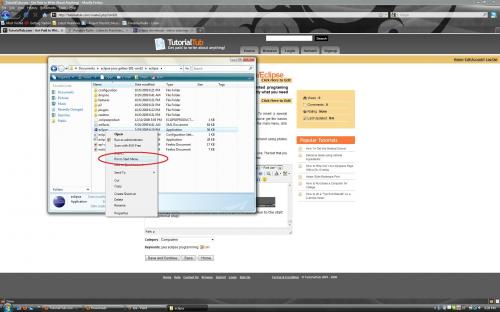
Now in order to start writting Java programs we need to download the latest Java JRE. To do this go to http://www.java.com/en/download/manual.jsp#win and chose "Windows XP/Vista/2000/2003 Online"
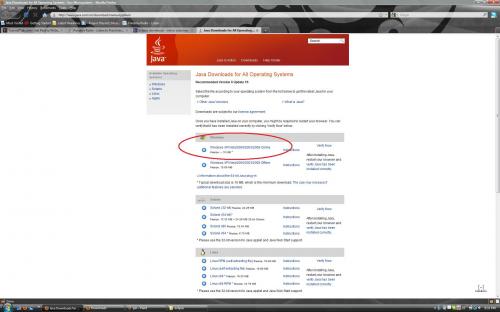
Select "Save File" and let the files download
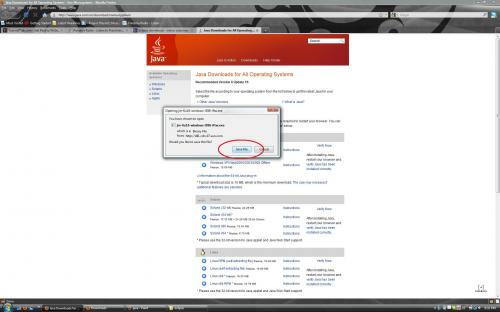
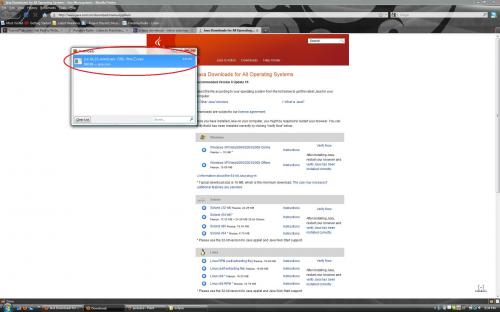
Double click on the newly downloaded Java exe and follow the on screen instructions
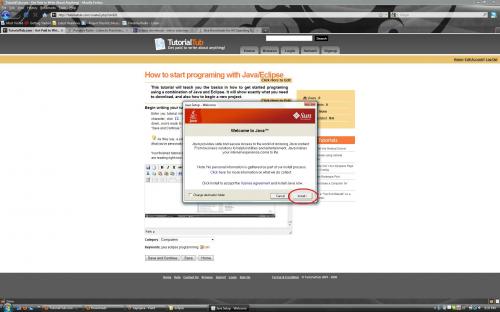
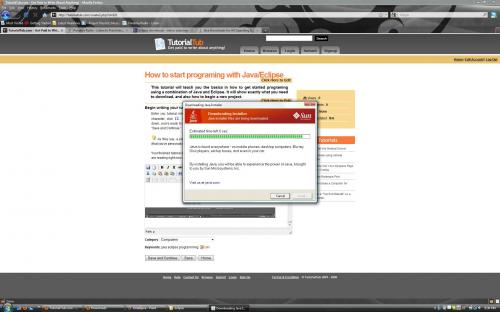
Once Java is done installing you are ready to begin programming! To begin, open Eclipse and select a workspace (where ever you want Eclipse to save your work)
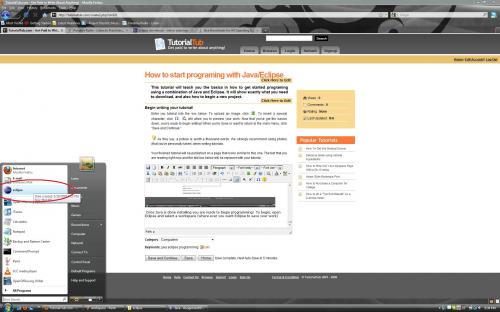
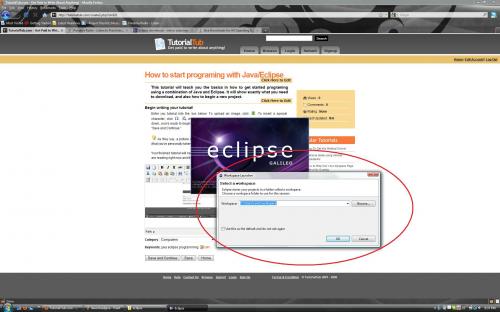
When you open Eclipse for the first time you will be greeted with a welcome screen, this can simply be closed
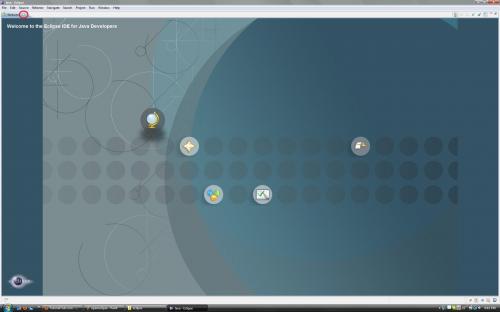
To open a new Java program navigate to File -> New -> Java Project
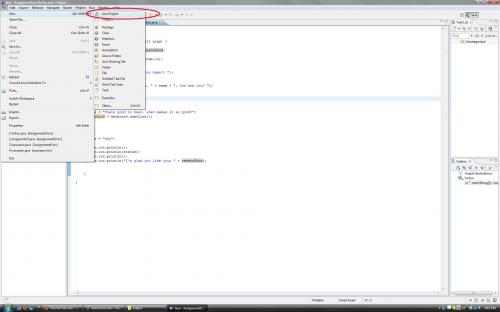
Next, name your project what ever you like and hit "finish"
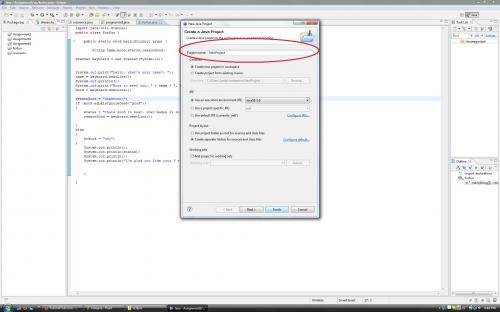
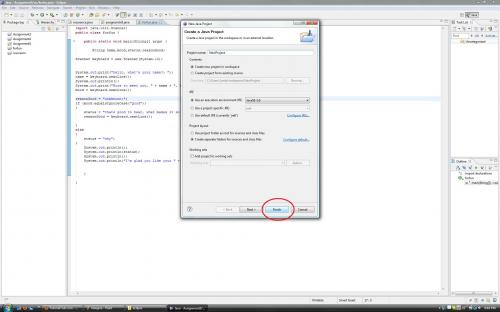
Next, single click on your newly created project on the left hand side and select File -> New -> Class
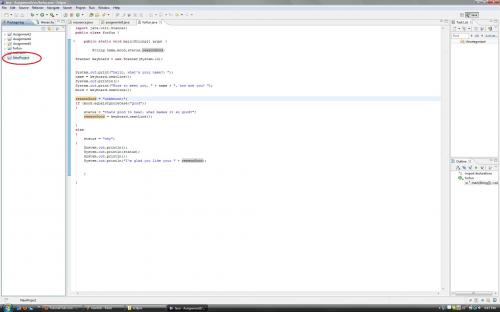
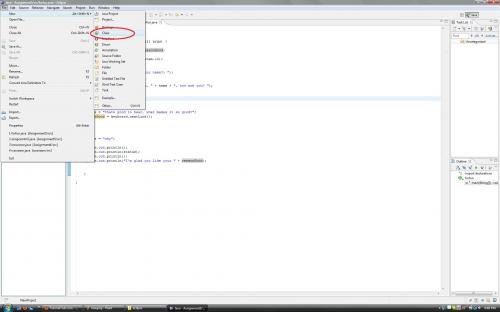
Once you click "Class" you must name the class
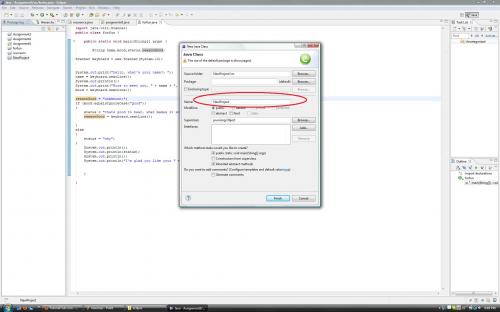
After naming the class be sure to check the "public static void main(String[] args"option under "Which method stubs would you like to create?" This will create a working method for you
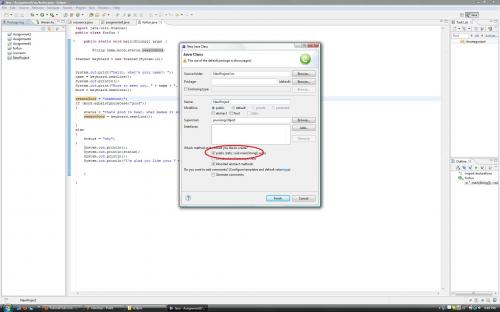
Next select "finish" and you are ready to start writing your code!
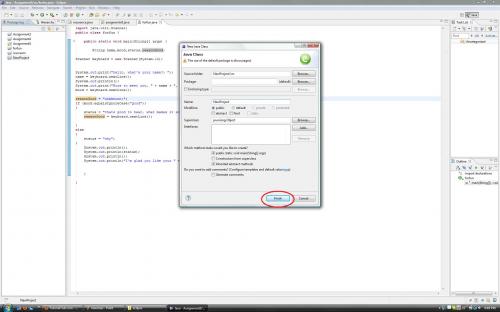
This is what your workspace should look like
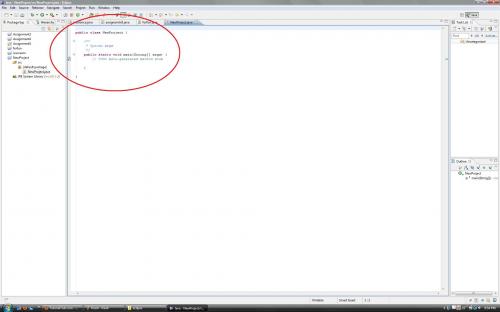
Enjoy and be on the look out for program writting tutorials in the near future!