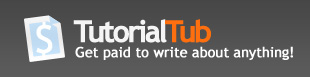How to Transfer Data from your old Mac
Transferring data from one machine to another can seem frustrating and confusing. Don’t worry, I’m here to walk you through from beginning to end. The only tools you need are a firewire cable. (About $20-$30. You can get it much cheaper online) Ok lets get started.
Step 1: Connect both computers to each other via firewire port with a firewire cable. Depending on your mac, you may need a firewire cable 400-to-400, 800-to-800 or 400-to-800. Don’t worry, I will explain the difference. Firewire 400 has a rounded tip like this.
If both computers have the same firewire port, then you need a firewire 400-to-400 cable.
Firewire 800 has a square shape tip like this.
If both computers have a firewire 800 port, then you need a firewire 800-to-800 cable.
NOTE: Portable MacBook Pros from 2008-current, only have firewire 800 ports.
Lastly, if one computer has a firewire 800 port and the other one has a firewire 400 port, then you need a firewire 400-to-800 cable
Step 2: Put the computer you are transferring data from in “Target Disk Mode”
To put your machine in target disk mode, restart your computer while holding the “T” key until you see a firewire symbol.
Step 3: You should now see your old machine mounted on your desktop
Step 4: Now we must launch “Migration Assistant”. Go to your Applications folder, select “Utilities”, and then select “Migration Assistant”
Step 5: Click Continue and choose from another Mac. (If you have a time machine backup, you can also choose the second option.)
Step 6: Click Continue and wait for your new computer to read your old files. Click continue again and wait for the transfer to complete.
See, that wasn’t so bad.